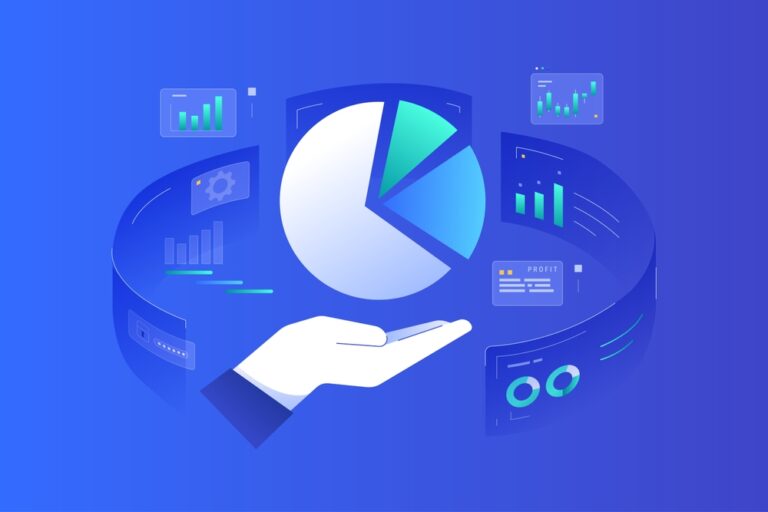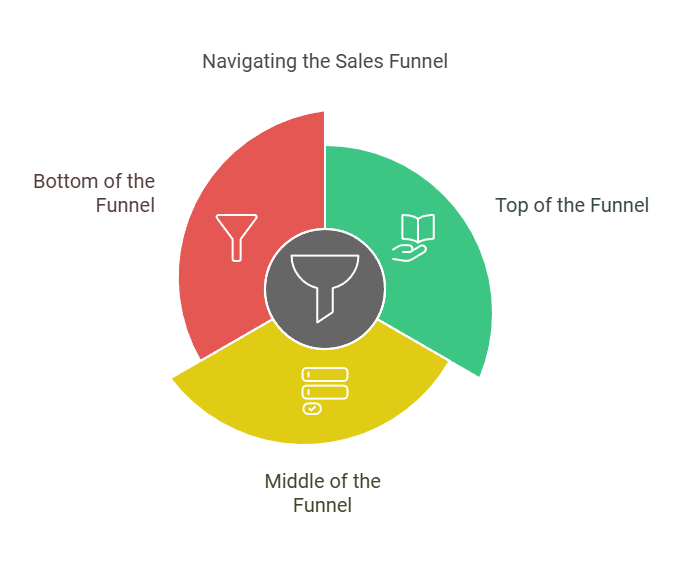Introduction
Salesforce automation can be a game-changer for small businesses and entrepreneurs who want to streamline everyday processes, nurture leads more effectively, and ultimately boost sales. This article is designed to guide you through the foundations of Salesforce automation solutions, revealing how they work, why they matter, and the practical steps you can take to implement them. By the end, you’ll have a clear roadmap for setting up CRM workflows, automating lead nurturing, and leveraging Salesforce marketing automation to drive sustainable growth.
1. Understanding Salesforce Automation
What Is Salesforce Automation?
Salesforce automation refers to the use of built-in or custom processes within the Salesforce CRM platform to eliminate manual tasks and enhance efficiency. It goes beyond just creating email reminders or notifications—it’s about building interconnected workflows that intelligently move contacts, leads, and data through your funnel.
Why Small Businesses Benefit
Small business owners and entrepreneurs can struggle with time-consuming administrative tasks, limited staff resources, and fragmented customer data. Salesforce automation addresses these issues by:
- Reducing Manual Efforts: Repetitive tasks like data entry or follow-up emails become automated workflows.
- Enhancing Accuracy: Automation reduces human error, ensuring cleaner data and consistent customer outreach.
- Scaling Up Efficiently: As your business grows, automated processes expand alongside it without requiring a full-time team.
Key Components of Salesforce Automation
When exploring CRM workflows for small businesses, it’s helpful to understand the core components:
- Triggers: Specific events that prompt an automated action (e.g., a new lead record or a status change).
- Actions: What the system does in response (e.g., sending an email, updating a record).
- Rules: The criteria that define when and how triggers and actions are executed.
Manual Tasks vs. Automated Processes in Salesforce
| Aspect | Manual Approach | Automated Approach |
|---|---|---|
| Lead Assignment | Sales manager reviews new leads and assigns them | Automatic routing based on territory, size, or custom criteria |
| Follow-Up Emails | Individual reps send emails at their discretion | Scheduled drip campaigns for lead nurturing |
| Data Updates | Team members update records periodically | Real-time updates upon form submissions or workflow triggers |
| Task Reminders | Sales reps keep personal notes or checklists | Salesforce tasks auto-created with due dates and notifications |
By converting these manual tasks into automated workflows, you remove bottlenecks and keep your team focused on activities that truly require human insight.
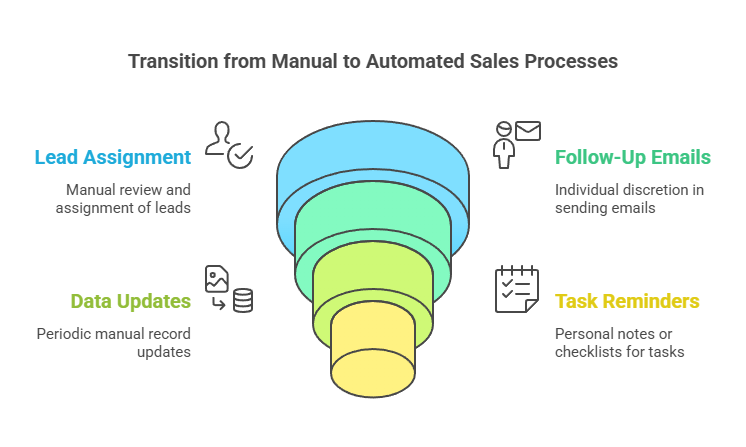
2. Setting Up Salesforce Automation
Prerequisites for Success
Before diving into Salesforce CRM best practices, it’s crucial to ensure certain prerequisites are in place:
- Clean Data: Eliminate duplicate records, incomplete fields, or outdated contact info.
- Defined Processes: Map out your sales, marketing, and customer service processes so you know exactly where automation can help.
- Access Levels: Ensure team members have the proper permissions in Salesforce to manage or view the automations they need.
Bullet Points: Common Data Clean-Up Tasks
- Identify and merge duplicate contacts.
- Verify email addresses and phone numbers.
- Archive or delete old leads that are no longer relevant.
- Standardize naming conventions for accounts and opportunities.
Step-by-Step Setup Guide
Implementing automation doesn’t require advanced coding, thanks to Salesforce’s user-friendly tools. Here’s a straightforward path to get started:
- Outline Your Goals
- Determine what you want to achieve (e.g., automated lead nurturing, streamlined deal closures, or consistent customer follow-ups).
- Map each goal to a specific process within your CRM.
- Use Workflow Rules or Process Builder
- Workflow Rules: Best for simple one-step automations such as sending an email notification when a lead’s status changes.
- Process Builder: Allows for multi-step automation with conditional logic, enabling more advanced sequences (e.g., updating fields, creating tasks, sending emails).
- Configure Criteria and Actions
- Decide which records or data points will trigger the automation.
- Specify what actions should occur, such as creating a task, updating a record, or sending out an email series.
- Test in Sandbox
- Salesforce offers a sandbox environment where you can safely test automations without affecting real data.
- Conduct both individual and end-to-end tests to ensure each automated step fires correctly.
- Deploy to Production
- Move your confirmed automation into your live environment.
- Monitor performance during the first few days to catch any unexpected behavior.
- Refine and Improve
- Gather feedback from your team.
- Adjust triggers, rules, or timing based on real-world results.
Common Pitfalls to Avoid
- Over-Automation: Automating every tiny step can make processes confusing and difficult to troubleshoot. Focus on high-value or repetitive tasks first.
- Ignoring User Feedback: Your sales and marketing teams are on the front lines. If they find automations unhelpful or too restrictive, tweak your approach.
- Lack of Documentation: Document every workflow and process, so you know exactly how your automation runs and who is responsible for updates.
3. Core Salesforce Automation Tools (Partial Coverage)
Salesforce provides an entire suite of automation tools, each with its own strengths. While all can be highly effective, it’s important to choose the right tool based on your business needs.
Workflow Rules
What They Are
Workflow Rules are the most basic form of Salesforce automation, perfect for straightforward tasks such as sending an alert when a field is updated or automatically populating a related field.
When to Use Them
- Sending immediate email notifications to a salesperson when a new lead enters the system.
- Updating a contact record when specific criteria are met (e.g., lead score above a threshold).
- Logging a simple task for follow-up without needing complex branching.
Process Builder
What It Is
Process Builder allows you to create multi-step sequences that branch out based on defined conditions. This is especially helpful if you want to automate multiple actions after a single trigger event.
Key Use Cases
- Automating lead qualification processes.
- Updating opportunity fields and sending notifications to different stakeholders simultaneously.
- Setting up basic lead nurturing paths that escalate leads when they reach a specific stage.
FAQ
- Q: Is Salesforce automation only for large enterprises?
A: Not at all. While large companies often leverage automation to handle massive volumes of data, small businesses can benefit just as much—if not more—by reducing manual tasks and freeing up resources for strategic growth. - Q: Do I need coding skills to set up Salesforce workflows?
A: In most cases, no. Salesforce tools like Process Builder and Workflow Rules are designed with a user-friendly interface. However, complex customizations may require the help of a developer or Salesforce admin. - Q: How do I avoid mistakes when creating new automated processes?
A: Always test in a sandbox environment first. Document each step, gather feedback from users, and monitor closely after deployment. If something doesn’t work as expected, you can refine triggers or conditions without disrupting live data.
Transition to Remaining Topics
Now that we’ve explored the foundations of Salesforce automation—covering what it is, how it helps small businesses, and the steps for getting started—it’s time to dive deeper. In the next section, we’ll look more closely at advanced automation tools like Flow Builder and delve into best practices, real-life use cases, and comparisons that will help you refine and expand your automation strategy.
4. Core Salesforce Automation Tools (Continued)
4.1 Flow Builder
Flow Builder is a powerful tool within Salesforce that allows you to create sophisticated, multi-step processes with minimal coding. Often compared to Process Builder, Flow Builder offers a more visual interface and the ability to gather inputs from users before taking action. This makes it an excellent option for small businesses seeking deeper customization.
Key Features and Benefits
- Visual Interface: Drag-and-drop elements to create complex workflows without advanced programming.
- User Interaction: Build guided screens so users can input data directly, reducing manual data entry errors.
- Conditional Logic: Set conditions to route data or leads to different paths based on criteria such as lead status or deal size.
- Integration Options: Automate tasks that reach beyond Salesforce by connecting with external systems or APIs (ideal for advanced CRM workflows for small businesses).
Eligibility Criteria for Flow Builder
Before deciding on Flow Builder, make sure you meet these core conditions:
- Salesforce Admin Access: Flow Builder requires admin or developer-level permissions.
- Process Complexity: If you have multiple branching steps or need user interaction, Flow Builder is more suitable than basic Workflow Rules.
- Long-Term Maintenance: Ensure you have someone on your team capable of updating flows as your business evolves.
Tips for Successful Implementation
- Map the Flow First: Draw a flowchart on paper or use a diagramming tool to visualize your process.
- Keep It Simple: Start with a single flow, test it thoroughly, and then expand its functionality.
- Use Subflows: Break large, complex automations into smaller “subflows” to keep them organized.
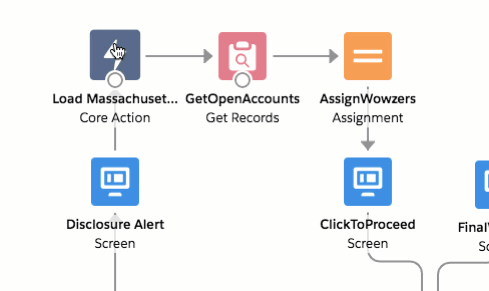
4.2 Email and Marketing Automations
Salesforce marketing automation capabilities allow you to nurture leads, engage existing customers, and automate outreach campaigns. These tools can greatly simplify your team’s workload while increasing the consistency of your brand messaging.
Core Use Cases
- Drip Campaigns: Automated lead nurturing sequences that deliver targeted content over time.
- Personalized Emails: Merge fields and dynamic content to tailor messages based on customer data.
- Lead Scoring: Use Salesforce CRM best practices to score leads and trigger specific actions when a lead reaches a threshold.
Important Considerations
- CAN-SPAM and GDPR Compliance: Always follow regulations for email marketing, including offering clear unsubscribe options.
- Deliverability: Monitor bounce rates and sender reputation to maintain healthy email deliverability.
- Segmentation: Use segmentation criteria (e.g., product interest, location, past purchase behavior) to personalize campaigns effectively.
Email & Marketing Automations at a Glance
| Feature | Description | Ideal Use Case | Application Tips |
|---|---|---|---|
| Drip Campaigns | Scheduled email series sent over time | Lead nurturing, onboarding sequences | Start with a short sequence, track open rates, then refine subject lines and content. |
| Personalized Email Content | Dynamic fields or product recommendations based on contact data | Upsell, cross-sell, and building customer loyalty | Keep data clean to ensure accuracy in personalization. |
| Lead Scoring | Assigns points to leads based on actions (clicks, page visits) | Prioritizing leads for sales outreach | Regularly adjust scoring rules based on feedback from your sales team. |
| Event-Based Triggers | Sends emails after specific user actions (e.g., form submission) | Timely engagement and follow-ups | Ensure triggers are aligned with your customer journey stages. |
5. Best Practices for Small Businesses
Automation can be transformative, but without the right approach, it can introduce complexity. Below are practical strategies to help you avoid pitfalls and maximize the benefits of Salesforce automation solutions.
5.1 Maintain Clean CRM Data
Your automations are only as good as the data they rely on. Incomplete or outdated information can lead to ineffective—or even erroneous—automations.
- Regular Data Audits: Schedule monthly or quarterly reviews of lead and account records.
- Data Validation Rules: Enforce standard formats for key fields (e.g., phone numbers, email addresses).
- Automated Duplicate Checks: Use Salesforce’s built-in duplicate management or an add-on tool to detect and merge duplicates in real-time.
5.2 Integration Strategies
Many small businesses use a variety of applications for marketing, sales, and customer service. Connecting Salesforce with these tools can enrich your data and expand your automation possibilities.
- API-Based Integrations: Tools like Zapier or MuleSoft allow you to link Salesforce with external systems.
- Native AppExchange Solutions: Salesforce AppExchange hosts a range of pre-built integrations for popular platforms.
- Consider HubSpot or Other Platforms: If you’re evaluating marketing tools alongside Salesforce, ensure both can sync data seamlessly to prevent siloed information.
5.3 Ongoing Optimization
A “set it and forget it” mentality can lead to stagnation. Keep refining your automated lead nurturing strategies and other CRM workflows.
- Monitor Performance: Use Salesforce reports and dashboards to track email open rates, conversion rates, and lead response times.
- Gather Team Feedback: Regularly check in with sales and marketing teams to identify improvement areas.
- Iterate Based on Data: Adjust triggers, scoring thresholds, and email cadences to align with real-world results.
6. Use Cases & Success Stories
To illustrate how Salesforce automation can boost results, let’s look at two small businesses that achieved tangible improvements:
6.1 Case Study A: E-commerce Company Scaling Sales
- Challenge: A growing online retailer struggled to manage hundreds of daily inquiries and leads from multiple channels.
- Solution: Implemented Process Builder and Flow Builder to auto-assign leads based on product category, then launched personalized drip campaigns.
- Result: Within three months, average lead response time dropped by 40%, and sales grew by 25%.
6.2 Case Study B: Service-Based Startup Streamlining Onboarding
- Challenge: A service-oriented startup needed a consistent client onboarding process without hiring additional staff.
- Solution: Leveraged Workflow Rules to trigger an automated onboarding email sequence and create tasks for the service team to follow up.
- Result: Onboarding times decreased by 50%, and client satisfaction scores improved significantly.
7. Comparative Table: Core Salesforce Automation Features
This table summarizes the major automation tools—Workflow Rules, Process Builder, and Flow Builder—to help you decide which fits your current and future needs best.
| Feature | Workflow Rules | Process Builder | Flow Builder |
|---|---|---|---|
| Complexity | Low | Medium | Medium-High |
| Use Case | Single-step automations | Multi-step automations, branching | Advanced logic, user interactions, dynamic data flows |
| Interface | Rule-based criteria setup | Point-and-click, branching logic | Drag-and-drop visual canvas |
| Ideal For | Simple tasks (e.g., email alerts) | Multi-action triggers (e.g., update records, create tasks) | Guided screens, complex automations, custom data entry |
| Maintenance | Minimal | Moderate | Potentially higher due to complexity |
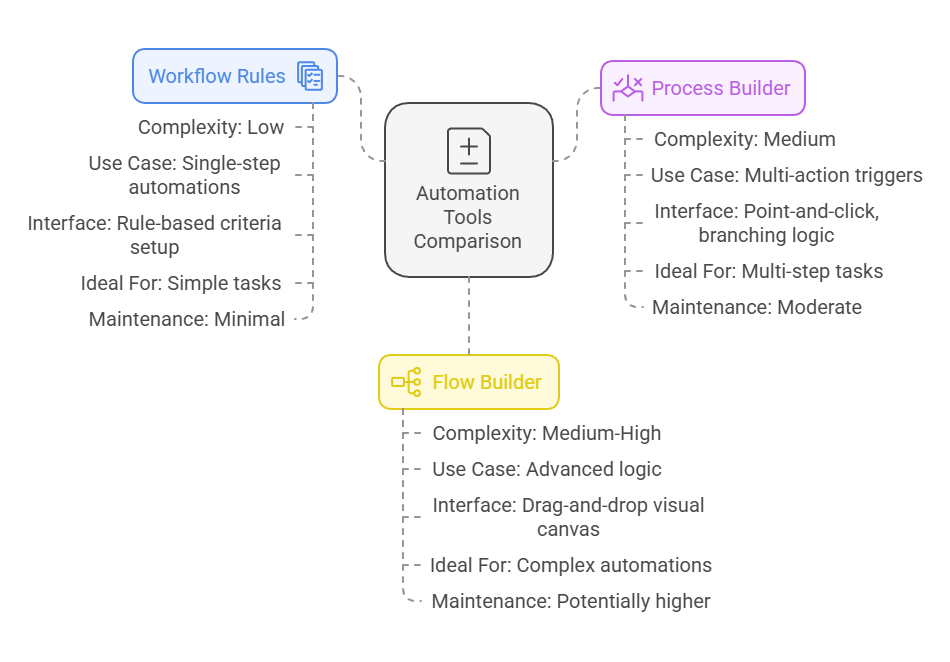
8. Additional (FAQ)
Below are more queries small businesses often have when venturing into Salesforce marketing automation or CRM workflows:
- Q: How do I decide between Process Builder vs. Flow Builder?
A: For simpler multi-step automations, Process Builder is quick and efficient. If you need user input screens or highly complex branching logic, Flow Builder is your best bet. - Q: What happens if an automation is triggered by incorrect data?
A: That’s why maintaining clean data is critical. Always run data validation checks, and if an error does occur, you can revert or adjust records in Salesforce. - Q: Can Salesforce automation integrate with other marketing platforms like HubSpot?
A: Yes. Salesforce offers native integrations and third-party connectors to keep data synced between platforms, ensuring consistent lead information and nurturing sequences. - Q: How often should I review my automated lead nurturing campaigns?
A: At least every quarter. Regular reviews help you spot declining metrics (like lower open or click-through rates) and pivot to more effective strategies. - Q: Do I need a dedicated administrator to manage my automations?
A: While not mandatory, having a Salesforce admin—whether in-house or outsourced—helps maintain and refine automations, especially as your business scales. - Q: Is there a risk of spamming leads or customers with too many automated emails?
A: Absolutely. Over-communication can lead to unsubscribes and damage your sender reputation. Build your campaigns with intentional spacing, clear opt-out options, and high-value content.
9. Conclusion
Salesforce automation solutions have the power to transform how small businesses handle sales, marketing, and customer service. By leveraging tools like Workflow Rules, Process Builder, and Flow Builder, you can create efficient CRM workflows for small businesses that eliminate manual tasks, nurture leads automatically, and free your team to focus on strategic growth. The key is to start simple—addressing the biggest pain points first—and then refine and expand your automations over time.
Remember to maintain clean data, stay compliant with email regulations, and monitor metrics to ensure your automated processes drive real results. Whether you’re deploying drip campaigns for lead nurturing or setting up advanced conditional flows, keep optimization and user feedback at the forefront.
Next Steps
Ready to explore Salesforce marketing automation in more depth or need hands-on help setting up your processes? Contact our Salesforce experts for customized guidance, integration support, and best practices tailored to your unique business needs. We’ll work with you to unlock the full potential of Salesforce automation—helping you scale faster, serve customers better, and keep your business on a steady path of growth.