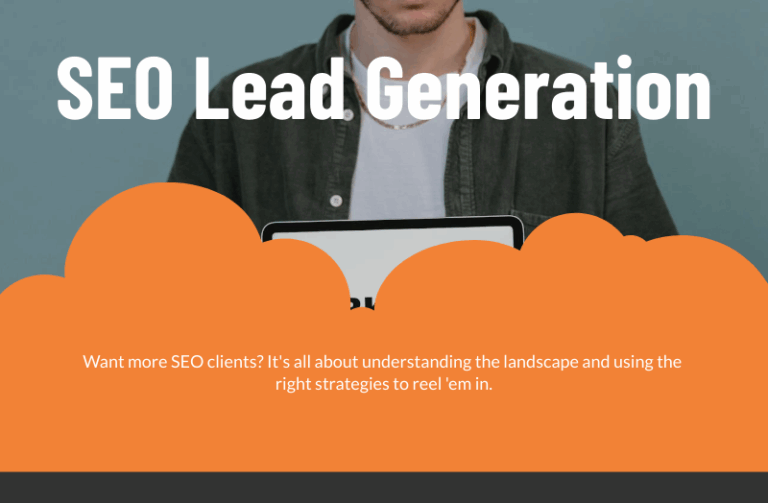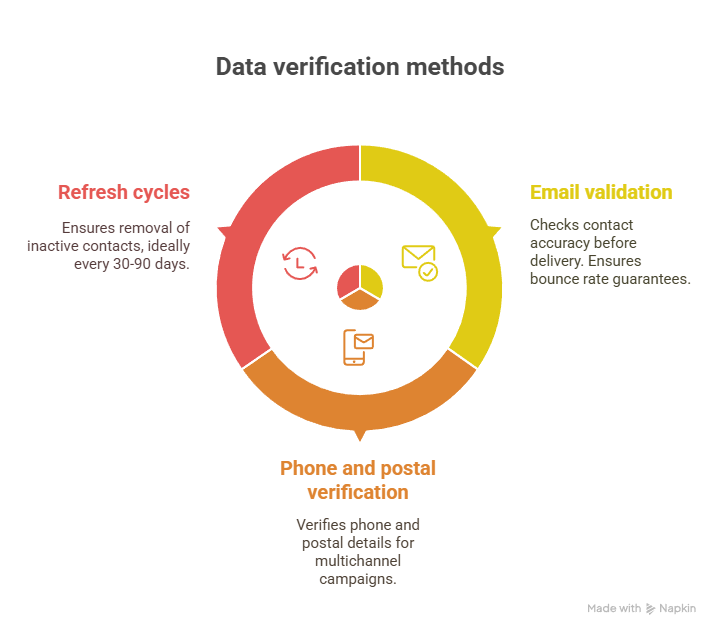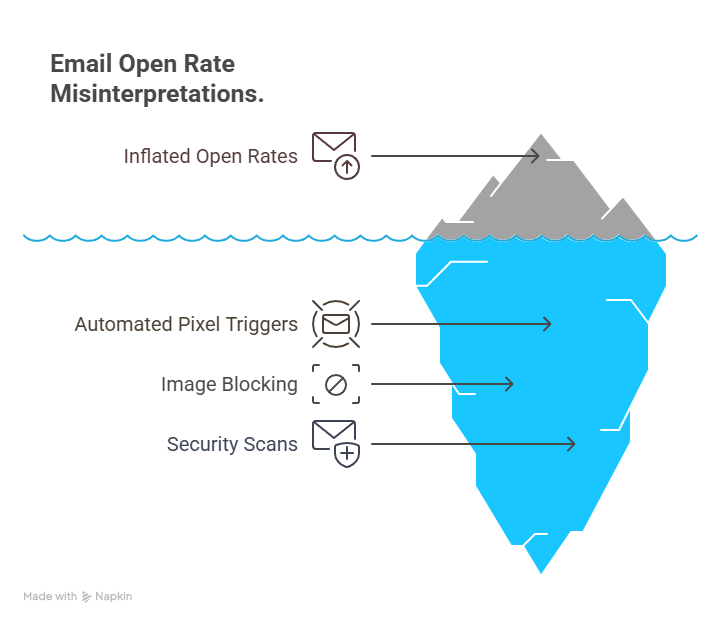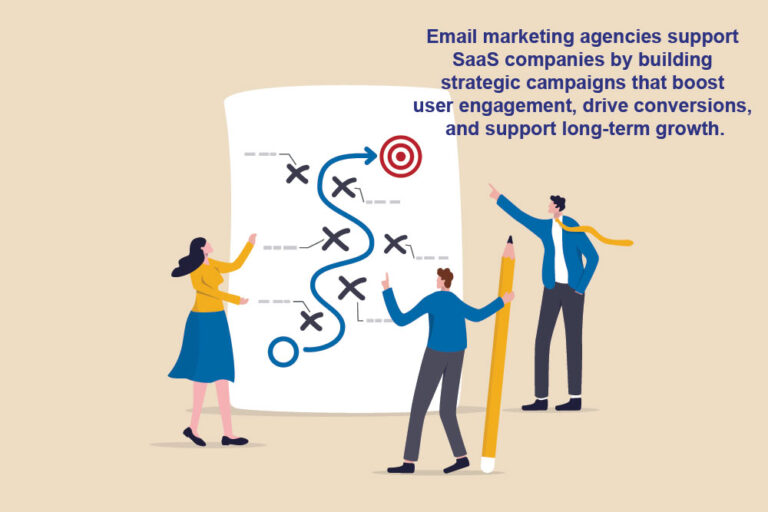Each of Reach Marketing’s more than 1,200 individual datacards, including compiled, response and database lists, contains a wealth of detailed information. With this quick guide, you’ll understand the different parts of a datacard and how to maximize its utility for your business.
Let’s take a look at the SourceMedia Business Masterfile. The header at the top of the datacard includes the list name and type – in this case, a masterfile, which is a collection of multiple lists. The paragraph just below the company name and logo tells you more about the list owner; it’s a good early indicator of which lists may be a good fit for your needs.
Segments, Selects and Additional Options

The next section you see in the left column includes segment data. Reach Marketing breaks out list data by channel to show you total counts for email addresses, postal addresses and phone numbers. In this case, the list universe includes 1,579,013 postal addresses, 1,314,764 phone numbers and 930,305 email addresses. By each figure, you will also see a price per thousand names, expressed as $160.00/M for mailing addresses and numbers or $350.00/M for email addresses on this masterfile.
On the right side of the datacard, you’ll find a column of summarized information in a gray field. The ID number, universe and list type headings identify the list’s size and composition at a glance. List maintenance will tell you how often the file is updated and when the next update is. Take a closer look at the selects section here. Selects let you refine your market and focus your efforts on specific groups of prospects. For example, within the SourceMedia masterfile, you can select list members by job function, title, number of employees, industry type and other criteria. The charges for selects are added onto the base rates; you’ll see them listed here by category.
The lowermost portion of the at-a-glance section on the right margin includes a fee schedule for a list of available services. If you want to test the effectiveness of your message, you might choose A/B split variable testing, which would incur no charge. To  add an additional variable and split your campaign into three test messages, you would pay an extra $100. Most of these additional services are priced at a flat fee rather than costs per thousand, designated by the “/F” after the cost.
add an additional variable and split your campaign into three test messages, you would pay an extra $100. Most of these additional services are priced at a flat fee rather than costs per thousand, designated by the “/F” after the cost.
Description and Profile
The datacard’s main body description expands on the brief at the top of the page, giving you an in-depth look at the list’s audience, scope and market affinities. Every list and database has a well-defined audience, and reading this section carefully helps you identify the lists that are the best fit for your needs.
On Reach’s masterfiles and larger databases is a section describing the list’s scope. Here you’ll find details about the publications or other sources that comprise the list. Compare this section to the sources listed in the at-a-glance column on the right to get a comprehensive view of the list’s properties and how names were placed in the database. For the SourceMedia Masterfile, you can see that publications are listed as a source; in the description, you’ll find the list of publications to which business professionals have subscribed.
At the bottom of the page is the list profile, a powerful source of information about the list’s demographic and firmographic composition. Note that these headings correspond to available selects, giving you a highly detailed, top-down view of each segment. When choosing a list or masterfile, this section lets you pick the selects most relevant to your industry or find new areas in which to expand your market.
Finding Your Lists
Information-dense datacards can only help you once you find them. With more than 1,200 datacards available, narrowing down your selection is crucial. To browse lists and masterfiles on the Reach Marketing website, start with the Featured Lists tab or do an in-depth search through the List Search Tab on the top nav bar. Choose a keyword to search or browse by category to find a match for your needs. You can also search by list name or browse the full list catalog. A category search gives you the widest range of options while a name search lets you pinpoint a specific list name.
Contact an Expert
At the bottom of every datacard, you’ll find a contact name. Your contact can answer any questions you have about a list or help you find the lists best suited to you.

© Reach Marketing LLC 2014 All Rights Reserved.